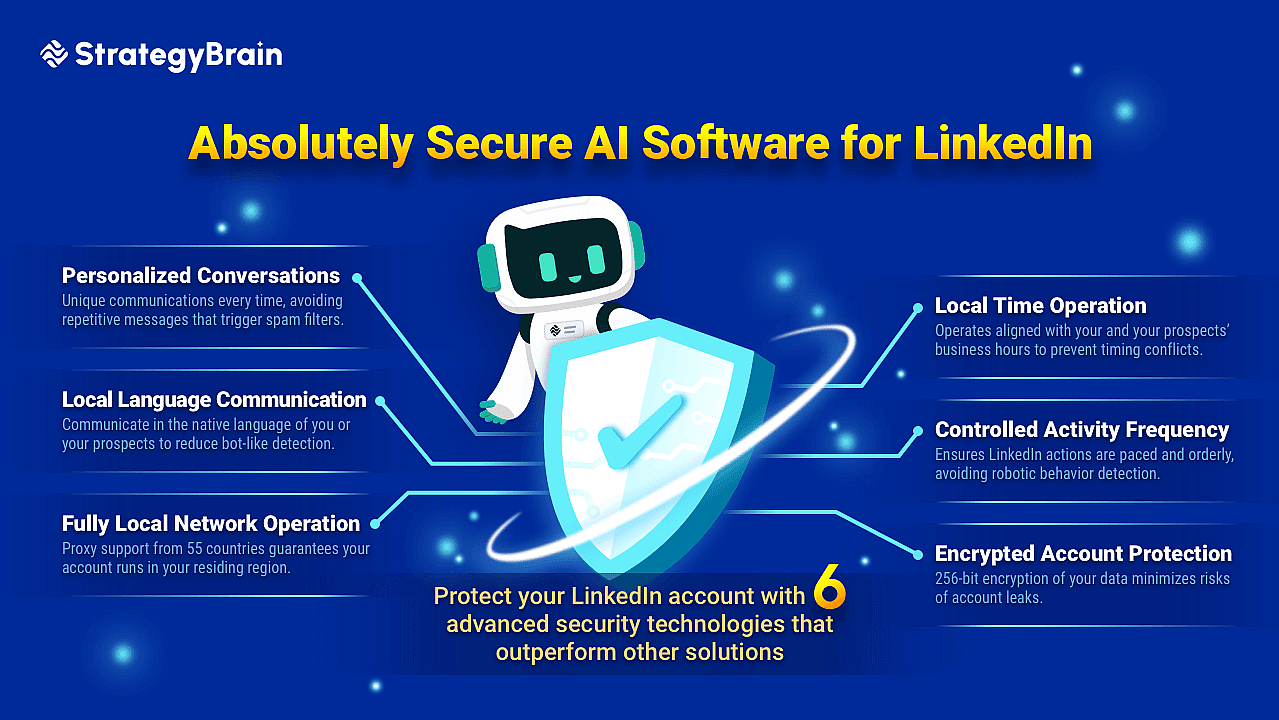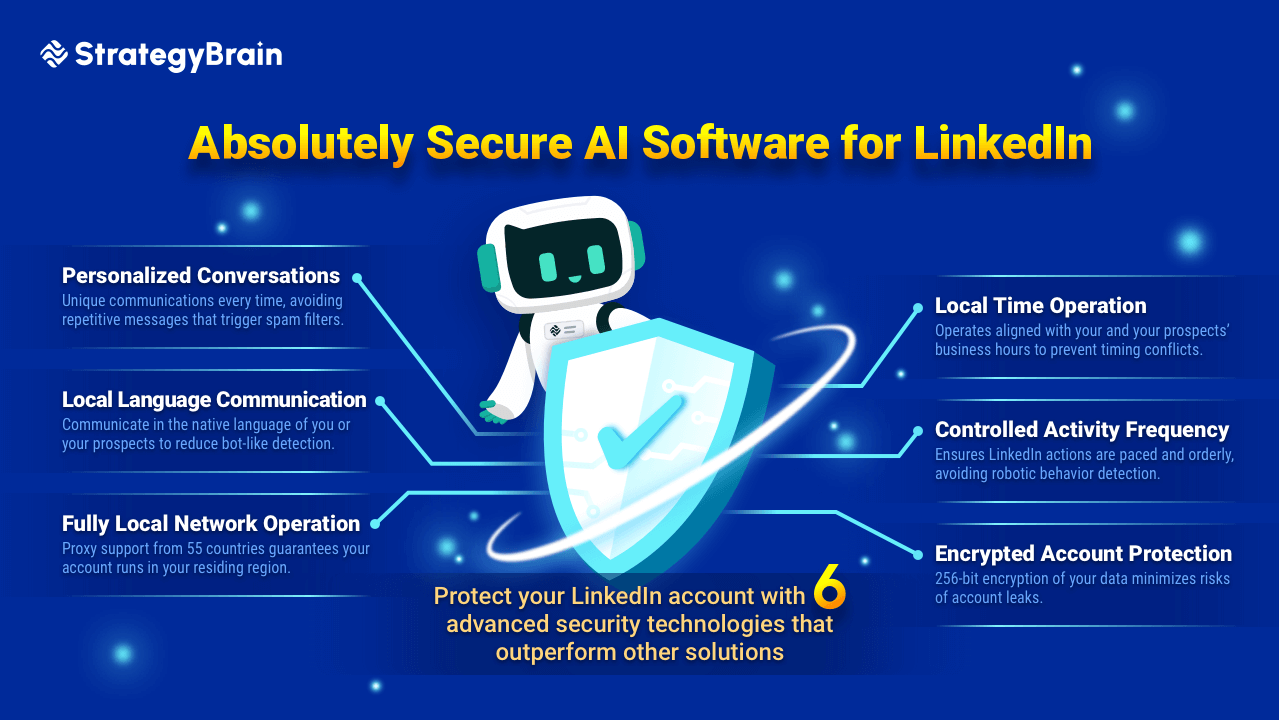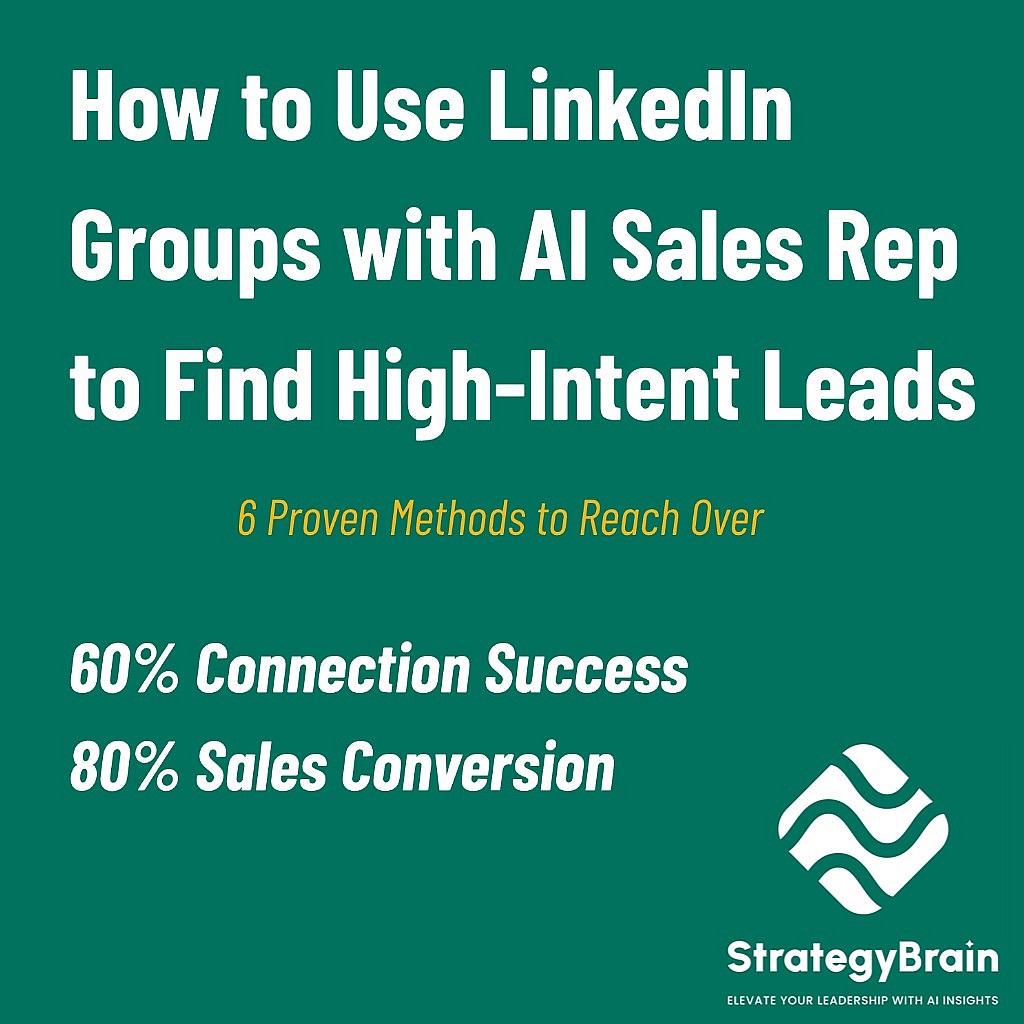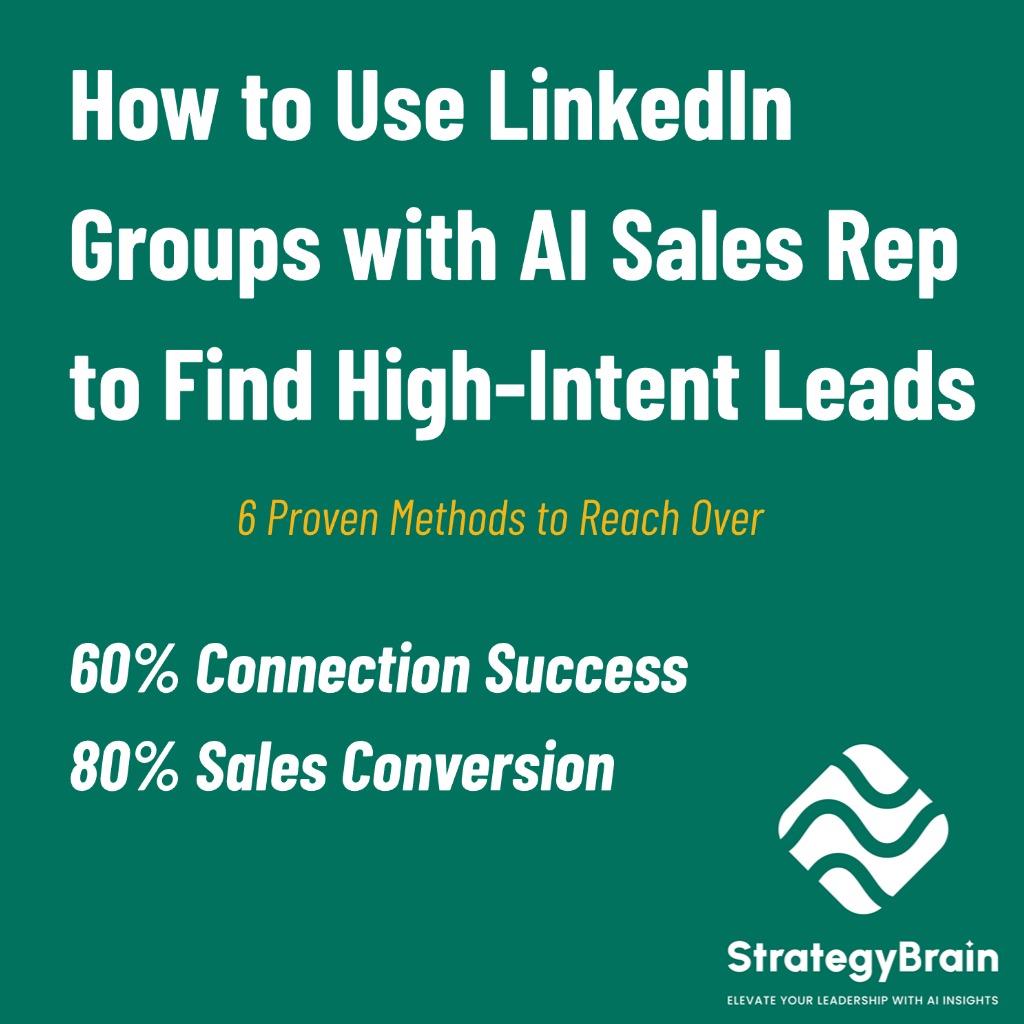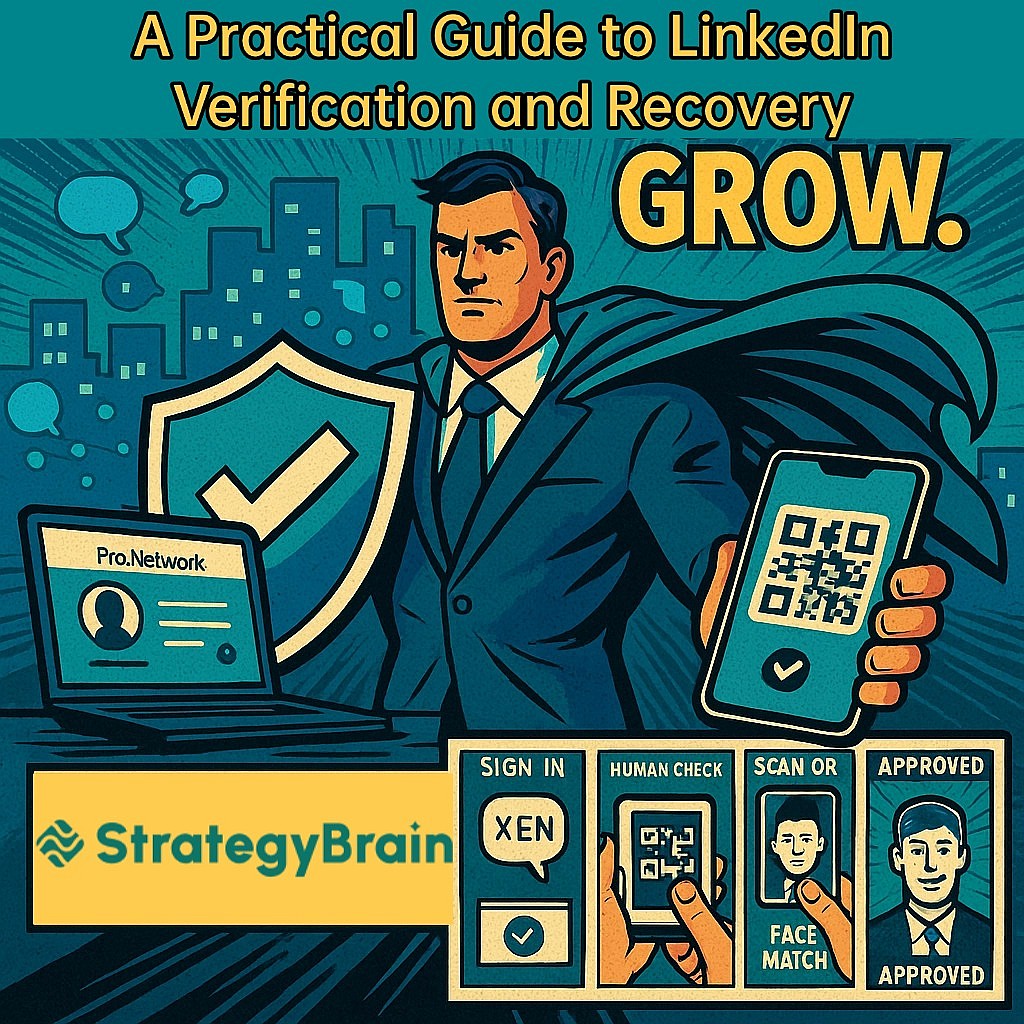
LinkedIn uses verification to keep the community safe and authentic. Common triggers include:
Unusual sign-in patterns are avoided here; we will say: sign in from distant cities within a short time window, or two devices that appear active at the same time.
Activity that does not match your history: a new account that tries to add many strangers in a short period, or many similar private messages sent without prior interaction.
Low trust profile signals: missing photo or headline, limited work or education details, very few connections, minimal activity on the feed.
Prior community flags: multiple reports for unwanted outreach or spam can increase the chance of a later verification request.
Commercial feature anomalies: issues with paid ads or subscriptions may require stronger identity checks.
These are common examples. LinkedIn may request verification any time the system detects risk that the user is not the rightful person or that usage does not appear natural.
LinkedIn verification protects your account and confirms you are the legitimate user.
Some features can be limited during review, such as sending new invites or messages.
After you complete verification and the review finishes, access typically returns. Think of this as risk control similar to a bank or ecommerce site.
StrategyBrain designs every feature to align with LinkedIn’s public guidelines. StrategyBrain focuses on human-like cadence, quality interactions, and strong risk controls.
Sending limits and gradual pacing. StrategyBrain sets conservative daily and hourly limits that are calibrated to account age, connection count, and recent engagement. StrategyBrain blocks abnormal spikes and prompts you to slow down when needed.
Location and time zone consistency. StrategyBrain provides network egress that matches the user’s location. StrategyBrain keeps sign in region, working hours, and language preferences consistent to avoid patterns that do not look natural.
Work cadence simulation. StrategyBrain’s AI simulates real working rhythms. StrategyBrain operates during local business days and business hours, spaces actions with natural intervals, and favors small numbers of high quality interactions rather than bulk activity.
Fully personalized AI communication. StrategyBrain’s AI generates unique outreach based on the recipient’s public profile and current context. StrategyBrain avoids templates and avoids repeated boilerplate. This reduces spam reports and improves acceptance and reply rates.
Health monitoring and automatic brakes. StrategyBrain watches decline in acceptance and reply rates. StrategyBrain reduces speed or pauses and then presents recovery guidance when signals fall below safe thresholds.
Education, community participation, and policy alignment. StrategyBrain participates in LinkedIn user events and community discussions, publishes best practices for customers, and promotes responsible use. StrategyBrain aligns product design and release details with LinkedIn’s public norms to keep features in step with platform expectations.
Principles we stand by. StrategyBrain does not allow unlimited invitations. StrategyBrain enforces sending limits that prevent misuse. StrategyBrain uses location matched network routing. StrategyBrain defaults to human working hours and realistic operation. StrategyBrain maintains dialogue with the LinkedIn ecosystem and shares practical compliance tips with customers.
Accounts with six to twelve months of stable use, more than one hundred real connections, and complete profiles with regular authentic activity are much less likely to face strict checks.
If you have fewer than fifty connections and a sparse profile, do not use any third party tooling yet. Build a solid base first.
If your region offers identity or workplace verification on LinkedIn, complete it early. This adds a visible trust signal and reduces extra checks.
Sign in on your phone or computer and follow the on-screen verification prompt.
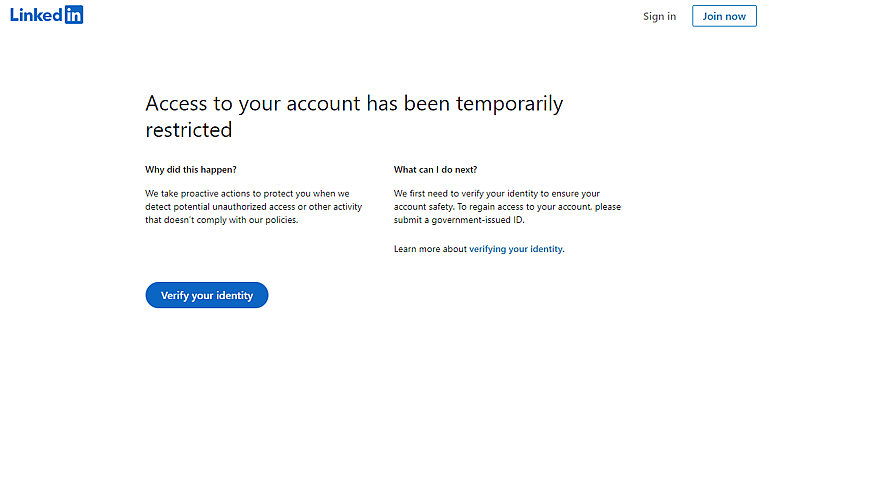
Complete the human check. This is usually a simple image or code task.
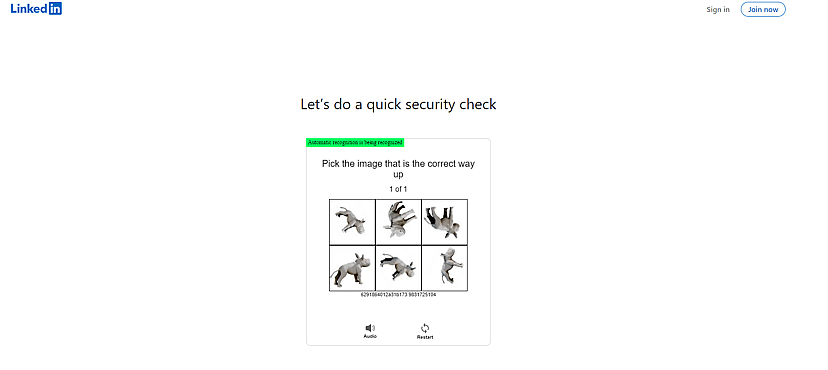
A QR code appears on screen. Open your phone camera, scan the code, and a secure verification page opens.
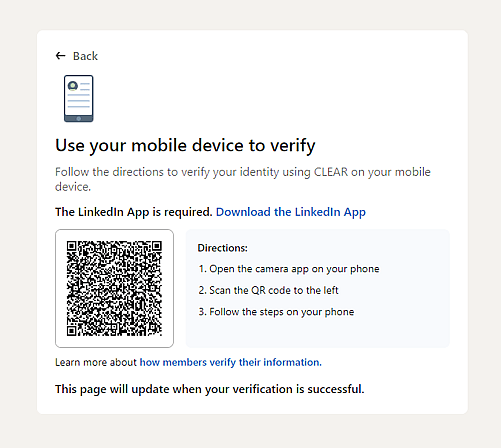
Select your country and upload the required government photo ID as requested on the page.
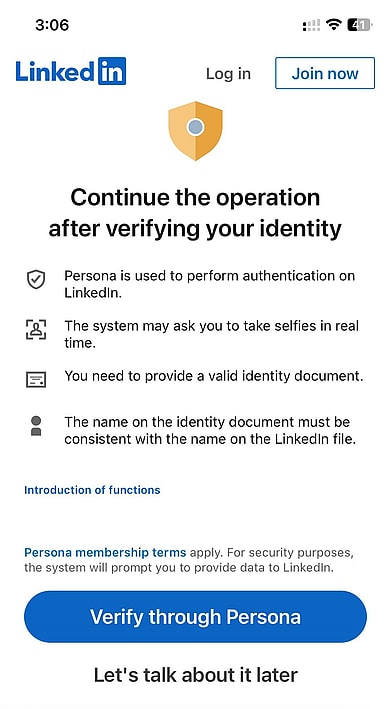
Complete the face match. Use bright and even lighting, keep your face fully visible, and match your ID photo as closely as possible.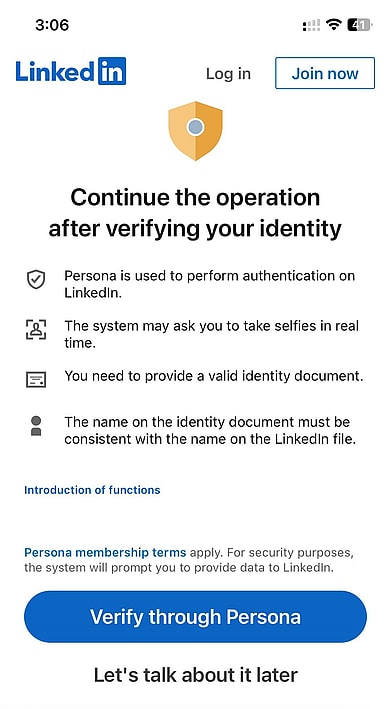
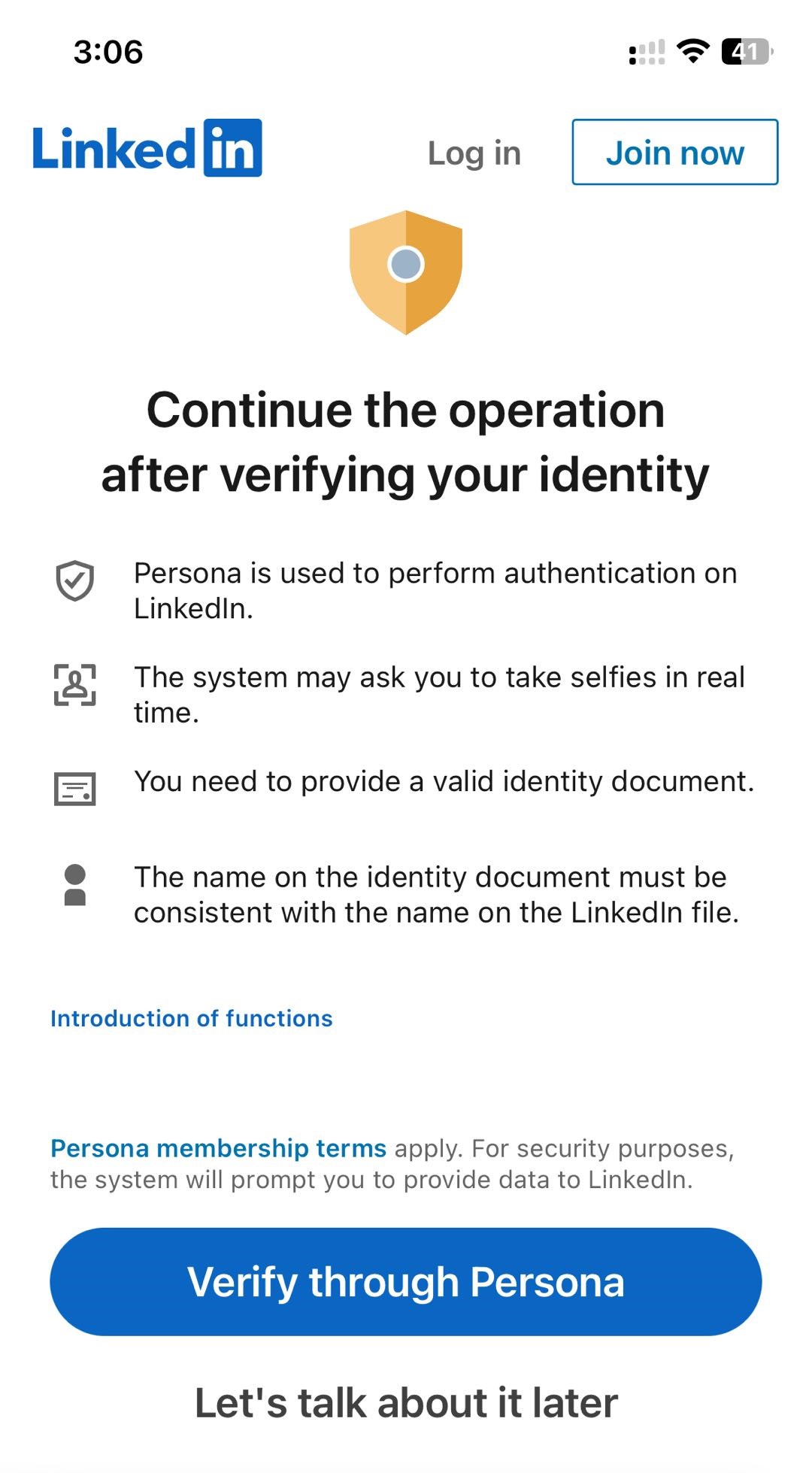
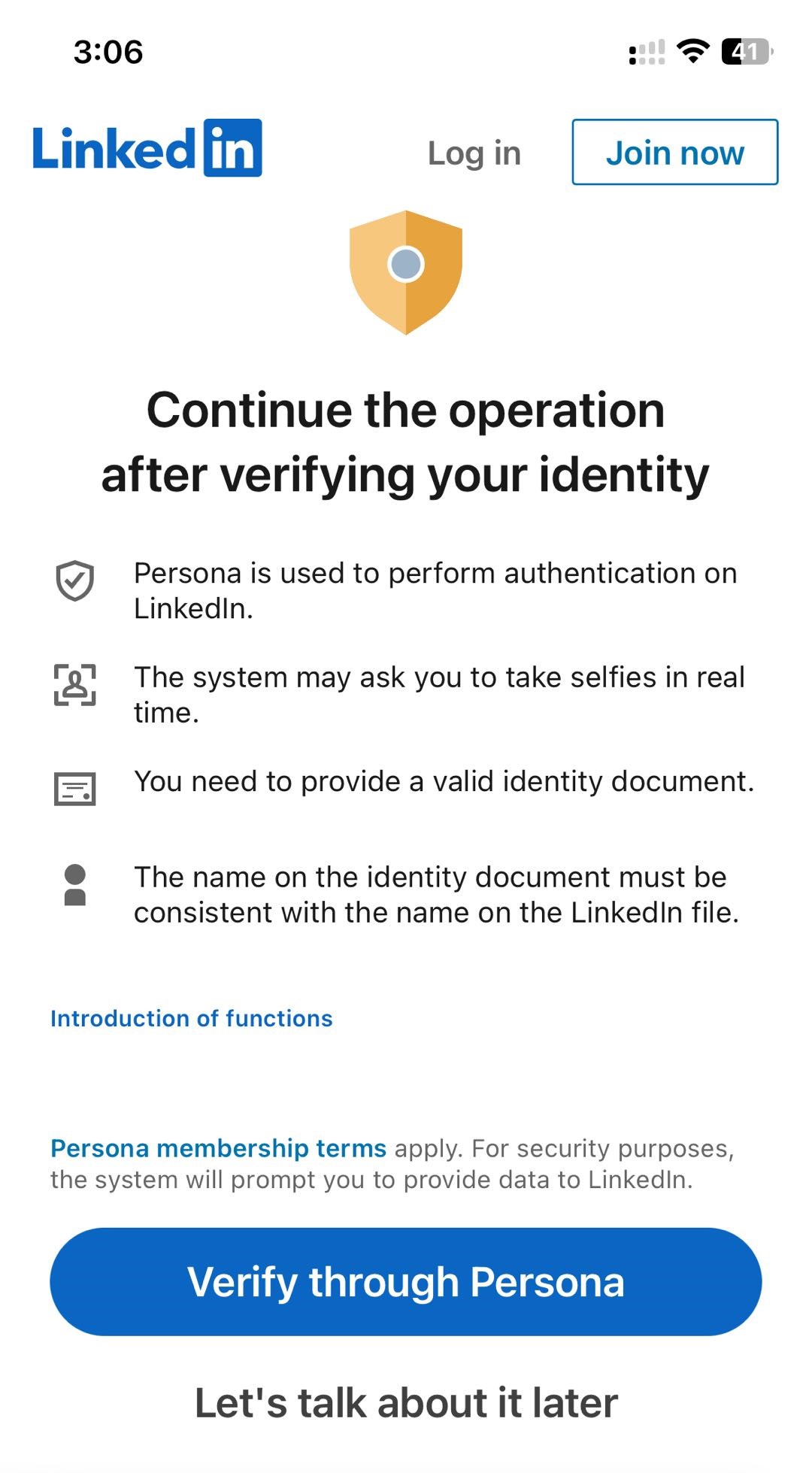
Submit and wait for review. Many users see results in several days to about two weeks. If nothing happens for an extended period, submit again one time or contact support with a short explanation.
Open your LinkedIn profile and find the Verify entry on the profile page.
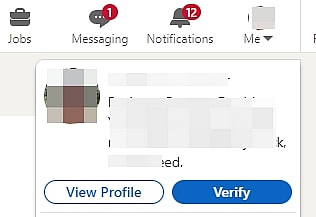
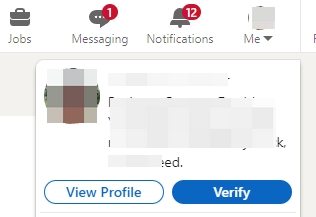
If your company email and domain qualify, verify with your work email to add a trusted badge.
After completion, a verification mark can appear on your profile. This often improves invite acceptance and reduces the chance of extra checks.
Ensure your ID is valid. Match the spelling and order of your name to your account. Match your birth date to your account settings. Upload a full, uncropped photo of the ID.
Use even lighting. Avoid backlight and heavy shadows.
Keep your device and network stable. Do not switch countries or remote networks during verification.
Use a stable home or office network for submission.
If your name has multiple spellings, set your LinkedIn name to the version on your ID.
Read the reason provided. Correct materials and resubmit.
Keep the same core information across attempts. Avoid rapid changes to key profile fields.
If the delay becomes unreasonable, use the Help Center to contact support. Provide a short description of your use case, submission time, and any error message. Attach clear photos of your ID.
Reduce outreach while you wait. Do not send large numbers of invitations or messages.
Pause nonessential bulk actions. Keep light daily engagement only.
Strengthen profile and recent activity. Post one or two authentic items related to your field. Ask colleagues who know you to like or comment.
Use StrategyBrain’s personalized connection reasons. StrategyBrain writes a short, specific note tied to the recipient’s interests or work.
Watch acceptance and reply rates. If rates drop, StrategyBrain lowers the invite ceiling. StrategyBrain will adjust pacing based on your current health signals.
If you travel across borders, pause sensitive actions until you return. Resume after your sign in location stabilizes.
If you enter a verification flow, finish it on mobile with clear materials and wait for the result before resubmitting.
Complete photo, headline, experience, education, and skills. Keep all details consistent with reality.
Start with colleagues, classmates, and customers. Grow toward more than one hundred genuine connections.
Choose quality over cold selling. Like, comment, and repost relevant content. Start short, respectful conversations around shared topics.
Complete identity or workplace verification in your region as soon as possible.
Finish your profile first. Then expand connections in small steps until you exceed one hundred.
Plan a small number of high quality interactions each day. Keep a steady rhythm.
Use StrategyBrain’s AI for personalized outreach. StrategyBrain avoids templates and repeats. StrategyBrain writes messages that reflect the recipient’s context.
If LinkedIn asks you to verify, submit high quality materials once and wait for the result. Avoid rapid repeats.
After recovery, continue with a steady pace. Build efficiency on trust and compliance.
Verification is a safety rail, not a punishment. When you operate with compliance as a baseline and quality as your guide, your account gains credibility and your outreach becomes more effective. StrategyBrain’s AI supports that outcome by limiting volume, aligning activity with your location and working hours, and generating truly personalized communication. StrategyBrain helps you move faster by looking more like a thoughtful professional and less like automation. In the long run, this is how you turn a LinkedIn profile into a trusted professional asset.